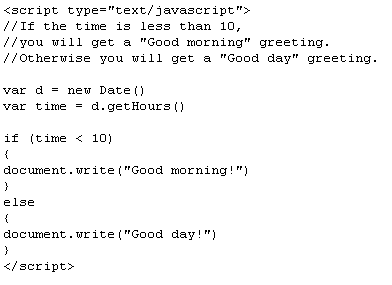JavaScript is used in millions of Web pages to improve the design, validate forms, detect browsers, create cookies, and much more.
JavaScript is the most popular scripting language on the internet, and works in all major browsers, such as Internet Explorer, Mozilla, Firefox, Netscape, and Opera.
What is JavaScript?1-JavaScript was designed to add interactivity to HTML pages
2-JavaScript is a scripting language
3-A scripting language is a lightweight programming language
4-A JavaScript consists of lines of executable computer code
5-A JavaScript is usually embedded directly into HTML pages
6-JavaScript is an interpreted language (means that scripts execute without preliminary compilation)
7-Everyone can use JavaScript without purchasing a license
Are Java and JavaScript the Same?NO!
Java and JavaScript are two completely different languages in both concept and design!
Java (developed by Sun Microsystems) is a powerful and much more complex programming language - in the same category as C and C++.
What can a JavaScript Do?1-JavaScript gives HTML designers a programming tool - HTML authors are normally not programmers, but JavaScript is a scripting language with a very simple syntax! Almost anyone can put small "snippets" of code into their HTML pages
2-JavaScript can put dynamic text into an HTML page - A JavaScript statement like this:

can write a variable text into an HTML page
3-JavaScript can react to events - A JavaScript can be set to execute when something happens, like when a page has finished loading or when a user clicks on an HTML element
4-JavaScript can read and write HTML elements - A JavaScript can read and change the content of an HTML element
5-JavaScript can be used to validate data - A JavaScript can be used to validate form data before it is submitted to a server. This saves the server from extra processing
6-JavaScript can be used to detect the visitor's browser - A JavaScript can be used to detect the visitor's browser, and - depending on the browser - load another page specifically designed for that browser
7-JavaScript can be used to create cookies - A JavaScript can be used to store and retrieve information on the visitor's computer
Labels: Introduction to JavaScript